Manage Vacancy Default Settings
The Vacancy Default Settings page is where HR Users with Admin permissions set defaults related to the vacancies advertised within an office. To access this page, click Admin on the Dashboard, the Admin Home tab displays, click the Manage Vacancy Default Settings section to open the Default Settings tab and the Vacancy Default Settings page displays.
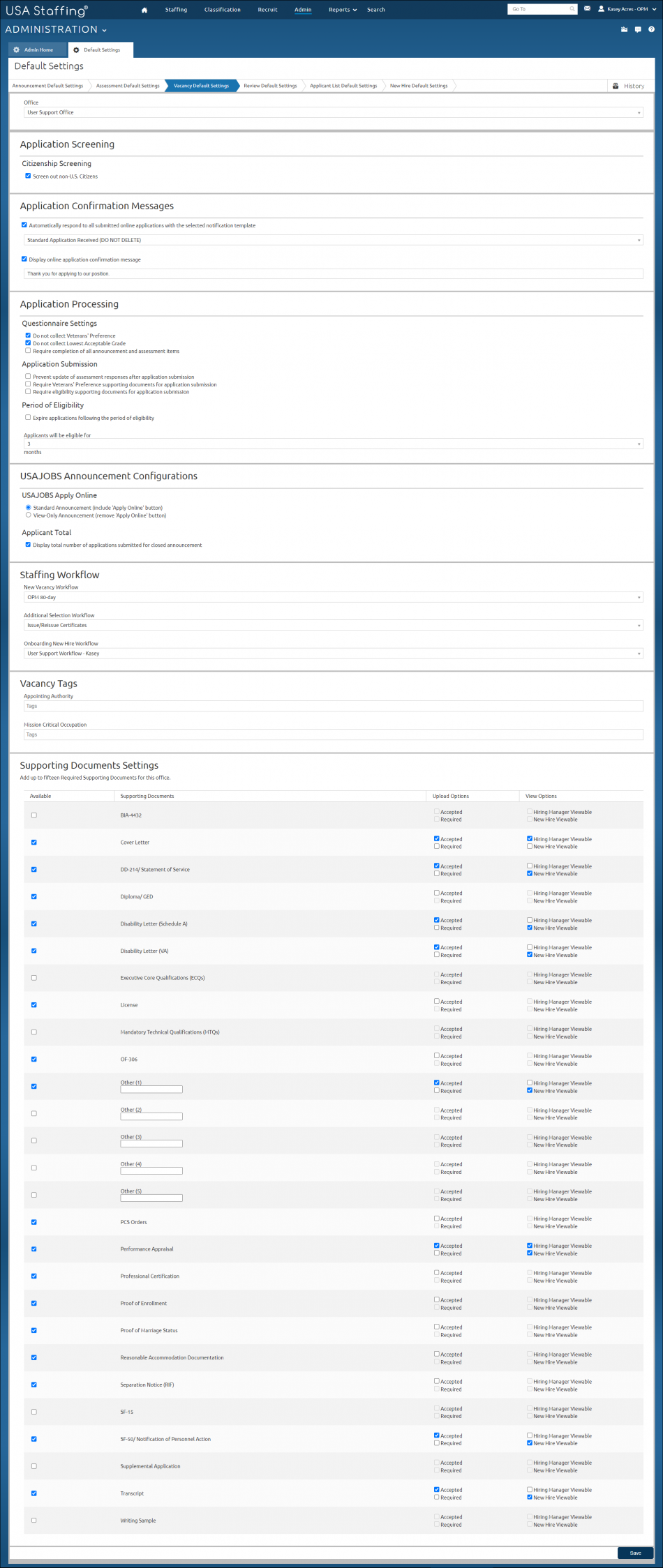
- Office. This drop-down list is where you select the appropriate office for the default setting to be assigned.
The Application Screening section allows you to set default screen-out questions in the application. The following elements are displayed:
- Screen out non-U.S. Citizens. A check in this box will screen-out applicants who are not U.S. Citizens.
The Application Confirmation Messages section allows you to set default messages to be generated when an application has been received. The following elements are displayed:
- Automatically respond to all submitted online applications with the selected notification template. A check in this box indicates the selected message will be sent.
- Email Template. This drop-down list allows you to select the type of notification to be sent. For instructions, see Selecting a default application confirmation message.
- Display online application confirmation message. A check in this box indicates an application confirmation message will automatically be sent to all applicants submitting an application within this office. The text may be entered in the field below.
The Application Processing Messages section allows you to configure certain aspects of the application process for a particular office. The following elements are displayed:
Questionnaire Settings
- Do not collect Veterans' Preference. A check in this box indicates veterans’ preference will not be collected.
- Do not collect Lowest Acceptable Grade. A check in this box will suppress the lowest acceptable grade question in the Announcement Questionnaire, online application or application PDF. The lowest grade within the vacancy will be the default response.
- Require completion of all announcement and assessment items. A check in this box indicates that all assessment questionnaires items will be required
Application Submission
- Prevent update of assessment responses after application submission. A check in this box indicates applicants will not be able to update assessment responses after submitting an application in this office
- Require Veterans' Preference supporting documents for application submission. A check in this box will require applicants to submit a DD 214 and/or VA letter if claiming veterans' preference when applying. For detailed instructions, see Setting up a vacancy to collect conditional documents.
- Require eligibility supporting documents for application submission. A check in this box will require applicants to submit supporting documents when claiming various eligibilities when applying. For detailed instructions, see Setting up a vacancy to collect conditional documents.
Period of Eligibility
- Expire applications following the period of eligibility. A check in this box will automatically expire applications after the period of eligibility.
- Applicants will be eligible for # months. This box allows you to enter the number of months applications will remain eligible.
The USAJOBS Announcement Configurations section allows you to configure the information displayed on the announcement or the data collected from the application. The following elements are displayed.
USAJOBS Apply Online
- Standard Announcement (include ‘Apply Online’ button) . This is the default option. When this option is selected, the Apply Online button will appear in USAJOBS and applicants can click this button to begin the online application process. Applicants will be able to access and respond to the online questionnaire.
- View-Only Announcement (remove ‘Apply Online’ button) . This option should be selected to remove the Apply Online button in USAJOBS when an alternative application process will be used outside of USA Staffing. Applicants will see the following message: “This announcement does not accept online applications.”
Applicant Total
- Display total number of applications submitted for closed announcement. A check in this box will automatically display the total number of applications submitted for a closed announcement on the applicant's USAJOBS dashboard. The Applicant Total is calculated based on the number of applicants clicking the Continue to Agency button on the USAJOBS site.
The Staffing Workflow section allows you to set default workflow for vacancies in this office. For additional information, see Manage Workflows. The following elements are displayed:
- New Vacancy Workflow. This drop-down list allows you to select a default workflow for a new vacancy.
- Additional Selection Workflow. This drop-down list allows you to select an additional selection default workflow.
- Onboarding New Hire Workflow. This drop-down list allows you to select a default workflow for new hires.
The Vacancy Tags section allows you to set default tags to be included in vacancies for this office. The following elements are displayed:
- Appointing Authority. This drop-down list allows you to add default appointing authorities to vacancies in this office. For additional information, see Tags.
- Mission Critical Occupation. This drop-down list allows you to add default mission critical positions to vacancies in this office.
The Supporting Documents Settings section allows you to default the supporting documents settings for each vacancy created. For instructions, see Selecting supporting documents settings. The following elements are displayed:
- Supporting Documents. This column displays the list of supporting document types; these include:
- BIA-4432. This supporting document type is used for to support and adjudicate applicants' claim for Indian Preference.
- Cover Letter. This supporting document type is used for a cover letter providing necessary or additional information regarding the application.
- DD-214/Statement of Service. This supporting document type is used for the DD-214; providing a verified record of a service member's time in the military, awards, and medals, and other pertinent service information, such as promotions, combat service or overseas service, Military Occupational Specialty identifiers, and record of training and schools completed.
- Diploma/GED. This supporting document type is used for an applicant’s official or unofficial school graduation documentation.
- Disability Letter (Schedule A). This supporting document type is used to support and adjudicate applicants' claim for Schedule A appointment.
- Disability Letter (VA). This supporting document type is used to support and adjudicate applicants' claim for veterans' preference in accordance with the Veterans' Preference Act of 1944.
- Executive Core Qualifications (ECQs). This supporting document type is used for the Executive Core Qualifications (ECQs) required for entry to the Senior Executive Service.
- License. This supporting document type is used for an applicant’s license(s).
- Mandatory Technical Qualifications (MTQs). This supporting document type is used for the Mandatory Technical Qualifications (MTQs) required for entry to the Senior Executive Service.
- OF-306. This supporting document type is used for information used to determine acceptability for Federal and Federal contract employment and enrollment status in the Government's Life Insurance program.
- Other. This supporting document type is used for any document that does not already have its own type. You have the option to customize the "Other" document types title by entering the document name in the text entry box next to the document type.
- PCS Orders. This supporting document type is used to applicant's permanent change of station documentation for employment eligibility.
- Performance Appraisal. This supporting document type is used for an applicant’s performance appraisal.
- Professional Certification. This supporting document type is used for an applicant’s certification(s).
- Proof of Enrollment. This supporting document type is used for an applicant’s official or unofficial school enrollment.
- Proof of Marriage Status. This supporting document type is used to support and adjudicate applicants' claim for Military Spouse Preference.
- Reasonable Accommodation Documentation. This supporting document type is used to support and adjudicate applicants' claim for Reasonable Accommodation.
- Separation Notice (RIF). This supporting document type is used to review separation notification for employment eligibility.
- SF-15. This supporting document type is used to support and adjudicate applicants' claim for veterans' preference in accordance with the Veterans' Preference Act of 1944.
- SF-50/Notification of Personnel Action. This supporting document type is used to review accessions, conversions, or separations for employment eligibility.
- Supplemental Application. This supporting document type is used to supplement an application.
- Transcript. This supporting document type is used for an applicant’s official or unofficial school record.
- Writing Sample. This supporting document type is used for an applicant’s writing sample.
Note: Applicants may not submit more than 15 documents with their online application.
For instructions, see: