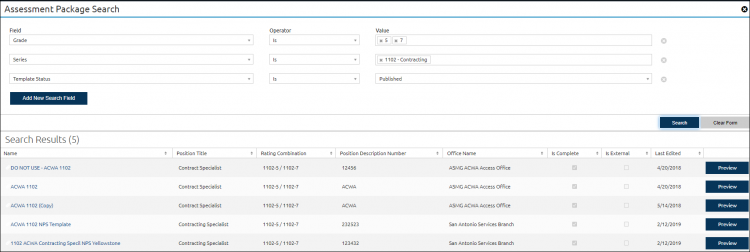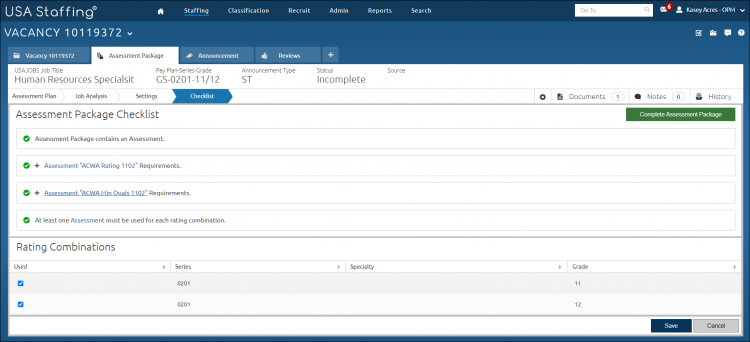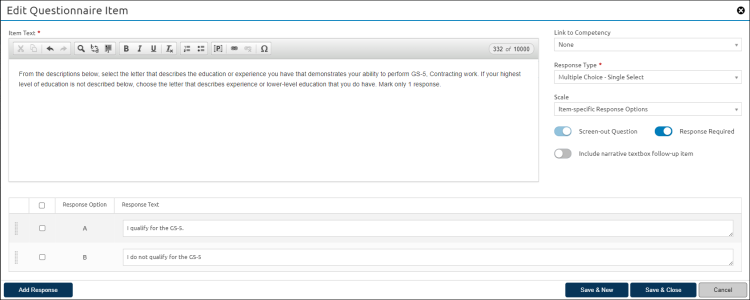Adding an ACWA assessment package template to a vacancy
ACWA assessments are created and maintained by the USA Staffing Program Office. To use an ACWA assessment you will select an ACWA template and make modifications to the Minimum Qualifications questions, as needed. All other questions in the ACWA assessment are locked in accordance with ACWA rules. For additional information, see the ACWA User Guide.
To add an ACWA assessment package template to a vacancy:
- Select a Request Number in Pending Recruitment status from the Dashboard.
- Click the Vacancy Number link in the Vacancy Created section.
- Click the Assessment Package tab.
- Click Select Template.
- The Assessment Package Search displays with default values. If necessary, make necessary edits or Add new search field to locate the correct template for your position.
- Click Search.
- Click Preview or click the appropriate Name link.
- The following confirmation message displays: “Are you sure you want to copy this template?”
- Click Copy Template.
- A Copy Assessment Package Template message displays indicating the copy completed successfully.
- Click Done.
- Uncheck the Assessment Package Complete box.
- Click the assessment Requirements link.
- Click the Edit this item icon to edit the question. Repeat for question 2 if applicable.
- Click the Edit this response icon to enter the appropriate responses to the minimum qualifications questions.
- Click Save.
- Click Screen-Out Criteria.
- Click Add Screen-Out.
- Enter a Name for the screen-out.
- Check the non qualifying Response Options. Repeat for additional screen-outs, if applicable.
- Click Save & Close.
- Click on the Rating Criteria.
- Click Test Assessment.
- Click Continue to Test Plan.
- Click Add Scenario, if applicable. Ensure the expected outcome and actual outcome match for all test scenarios. By default, a standard scenario has been created.
- Click Complete Assessment Package.
Note: ACWA templates are designed to hide all rating and scoring information from HR users, removing the need for any special user training or access restrictions. In addition, the Do Not Archive is automatically checked, the questionnaire items will not be marked required and the ACWA Appointing Authority Tag will automatically be assigned in the Vacancy Settings page when using ACWA assessments.
For instructions, see: