Edit Locations Bundle
Jump to navigation
Jump to search
Edit Location Bundle is where you edit location bundles associated with your office. To access this page, click Admin on the Dashboard, the Admin Home tab displays, click the Manage Locations Bundles link in the Libraries section to open the Locations Bundle Library tab, click the appropriate Bundle Name link. The following elements are displayed:
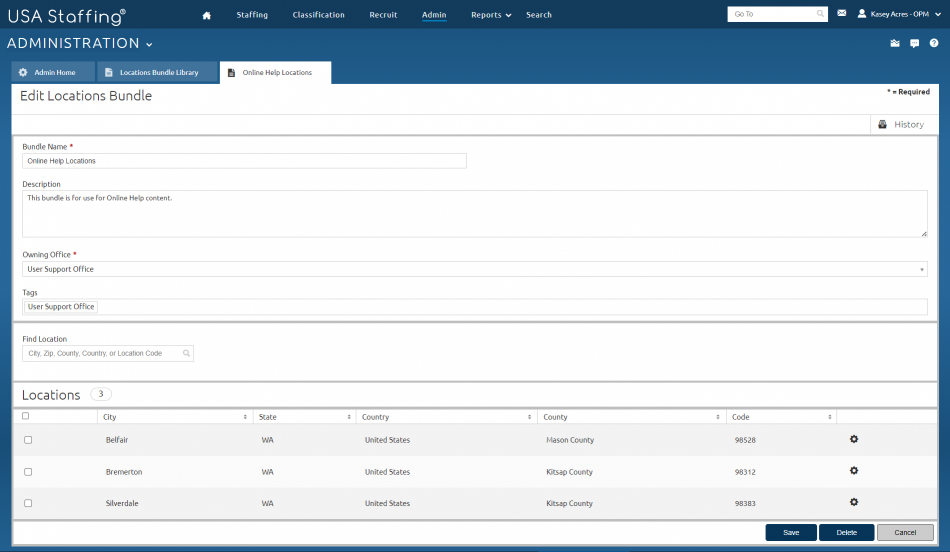
- Bundle Name. This column displays the name of the location bundle. Access a location bundle by clicking on the link.
- Description. This column displays the description of the location bundle.
- Owning Office. This drop-down list allows you to assign the office responsible for the location bundle.
- Tags. This drop-down list allows you to select Tags to be associated with the item, such as Occupational Family, Appointing Authority or Office. For additional information, see Tags.
- Find Location. This field allows you to search for a location by City, Zip Code, County, Country, or Location Code.
- Add Location. This button appears once a location has been found and must be clicked to add the location to the table below.
- Locations. This column displays the locations added to the location bundle. The number to the right reflects how many locations have been added.
Once a location is added, the table at the bottom of the page displays the following fields:
- Gray Box. A check-mark in this box indicates the location will be deleted.
- Location Label. This column only displays if a label has been added to at least one location. Location labels should be used to provide applicants with specific information about where a position is located. This field has a 30-character limit. See Gear Icon below for more details. For instructions, see Adding an announcement location label.
- City. This column displays the city name(s) of the location(s) added to the announcement.
- State. This column displays the State(s) of the U.S. location(s) added to the announcement.
- Country. This column displays the Country of the location(s) added to the announcement.
- County. This column displays the County of the U.S. location(s) added to the announcement.
- Code. This column displays the 9-digit GSA Geo Location Code (GLC) or Zip Code of the location(s) added to the announcement.
- Gear Icon. This icon allows you to add a custom label to the associated location. Any Location Label added will display in Label, City, State format.
- Delete Selected. This button will display when a check is placed in the Gray box box next to a location.
- Save. This button allows you to save any changes made.
- Delete. This button allows you to delete the location bundle.
- Cancel. This button allows you to cancel any changes made.
For instructions, see: