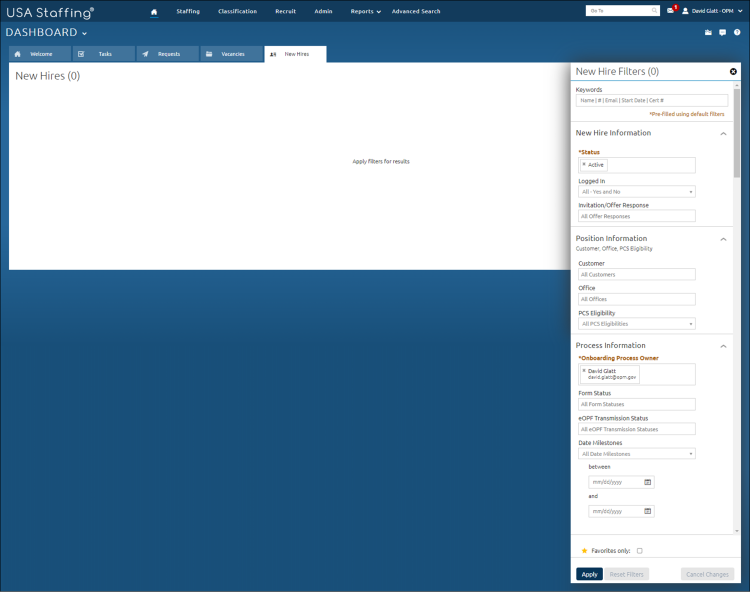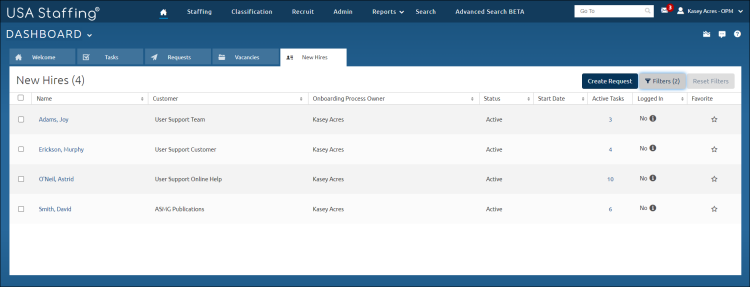Filtering new hires
Jump to navigation
Jump to search
To filter new hires:
- Click the New Hires tab.
- Choose the appropriate status from Status drop-down list to filter requests in a specific status. The options are: Active, Cancelled, Complete, or Inactive. One or more options can be chosen.
- Choose a response from the Logged In drop-down list, if applicable.
- Choose an Invitation/Offer Response from the drop-down list, if applicable. One or more options can be chosen.
- Choose the appropriate customer from Customer drop-down list to filter requests for a specific customer. One or more options can be chosen.
- Choose the appropriate office from Office drop-down list to filter requests for a specific office. One or more options can be chosen.
- Choose the PCS Eligibility option from the drop-down list, if applicable.
- Choose the appropriate owner or owners from Onboarding Process Owner drop-down list to filter requests for a specific user. You can search by name or email address. One or more options can be chosen.
- Choose a Form Status status from the drop-down list, if applicable. One or more options can be chosen.
- Choose an eOPF Transmission Status status from the drop-down list, if applicable. One or more options can be chosen.
- Choose the key event from the Date Milestones drop-down list, if applicable.
- Enter the between date, if applicable.
- Enter the and date, if applicable.
- Click Apply.
For instructions, see: