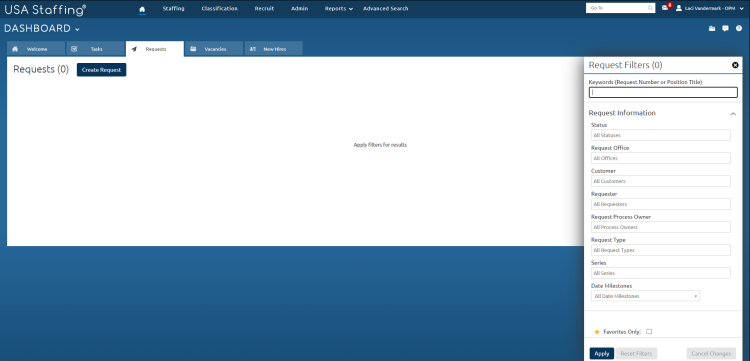Filtering requests
Jump to navigation
Jump to search
To filter requests:
- Click the Requests tab on the Dashboard.
- Enter the appropriate Request Number or Position title in the Keywords search box.
- Select the appropriate status from Status drop-down list to filter requests in a specific status.
- Select the appropriate office from Request Office drop-down list to filter requests for a specific office.
- Select the appropriate customer from Customer drop-down list to filter requests for a specific customer.
- Select the appropriate requester from Requester drop-down list to filter requests for a specific requester.
- Select the appropriate request process owner from Request Process Owner drop-down list to filter requests for a specific request process owner.
- Select the appropriate request type from Request Type drop-down list to filter a request for a specific type of request.
- Select a series from the Series drop-down list, if applicable.
- Select the Date Milestone, if applicable.
- Select a between date from the calendar, if applicable.
- Select an And date from the calendar, if applicable.
- Place a check in the Favorites Only check box to filter requests marked as favorites.
- Click Apply.
For instructions, see: