Manage Instructional Templates
Jump to navigation
Jump to search
Manage Instructional Templates is where you create, edit and delete instructional templates independent of a vacancy associated with the office(s) to which you have access. These instructional templates are available for future use by your office. The number to the right indicates how many templates are available. You can sort any of the columns in this table in ascending or descending order. To access this section, click Admin on the Dashboard, click the Manage Instructional Templates link in the Templates section, and the Instructional Templates page displays. The following elements are displayed:
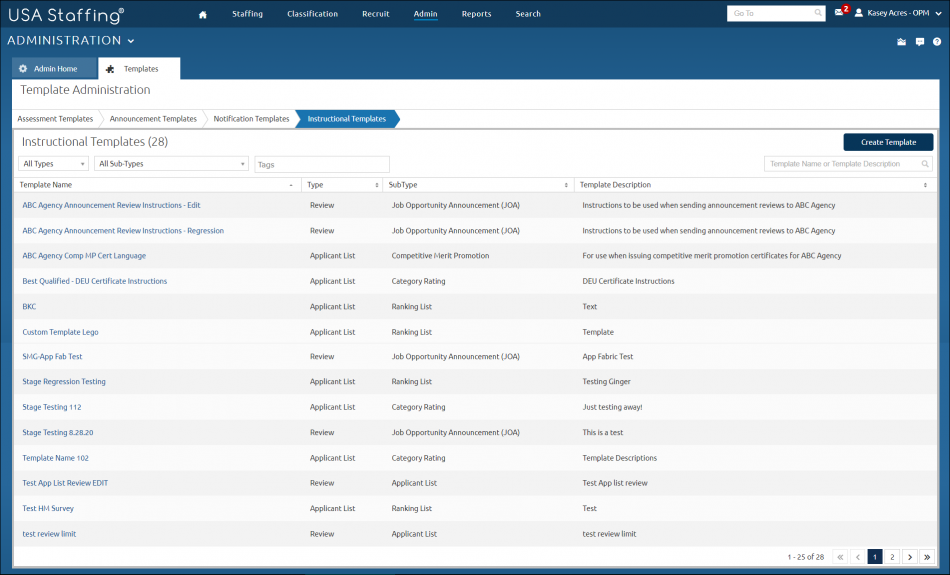
- Create Template. This button allows you to create a new instructional template. For instructions, see Creating an instructional template.
- All Types. This drop-down list allows you to select Applicant List or Review instructional template type.
- All Sub-Types. This drop-down list allows you to select a specific instructional template type. The options include:
- Job Opportunity Announcement (JOA)
- Applicant List.
- Ranking List.
- Category Rating.
- Rule of Three.
- Competitive Merit Promotion.
- Merit Referral List.
- Stored List.
- Panel.
- Tags. This drop-down list allows you to select instructional templates based on selected Tags, such as Occupational Family, Appointing Authority or Office. For additional information, see Tags.
- Template Name or Template Description search field. This field allows you to search instructional templates by template name or template description. The system will automatically perform a partial search as you type and display the results under the field.
- Template Name. This column is the template name. Access an instructional template item by clicking on the link.
- Type. This column displays the type of instructional type associated with the template.
- SubType. This column displays the subtype of the instructional template.
- Template Description. This column displays a description of the template.