Manage Notification Templates
Jump to navigation
Jump to search
Manage Notification Templates is where you create, edit and retire notification templates independent of a vacancy associated with the office(s) to which you have access. These notification templates are available for future use by your office. The number to the right indicates how many templates are available. You can sort any of the columns in this table in ascending or descending order. To access this section, click Admin on the Dashboard, click the Manage Notification Templates link in the Templates section, and the Notification Templates page displays. The following elements are displayed:
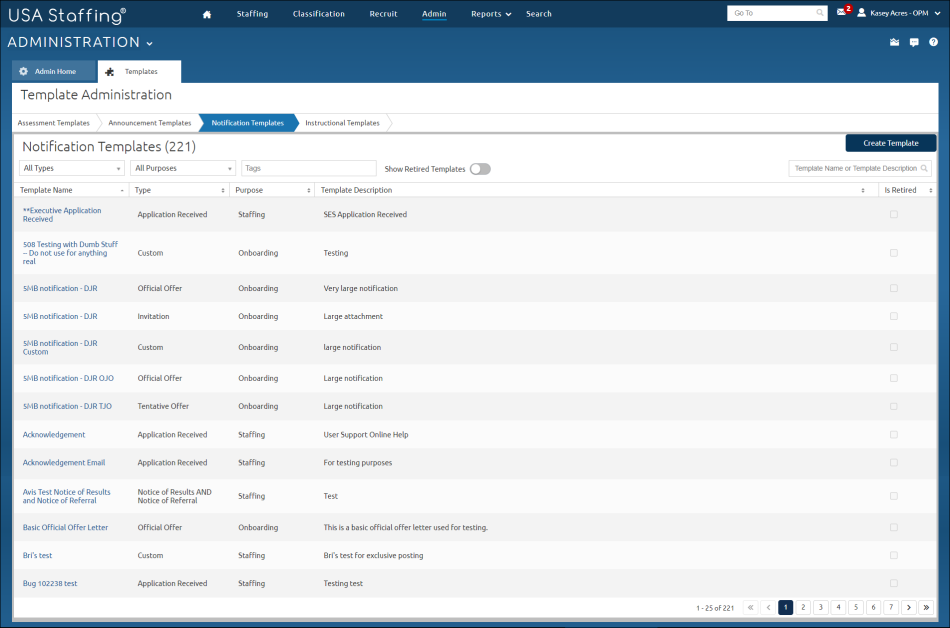
- Create Template. This button allows you to create a new notification template. For instructions, see Creating a notification template.
- All Types. This drop-down list allows you to select a specific type of notification template.
- All Purposes. This drop-down list allows you to select a specific purpose of notification template.
- Tags. This drop-down list allows you to select notification templates based on selected Tags, such as Occupational Family, Appointing Authority or Office. For additional information, see Tags.
- Show Retired Templates. A check in this box will include the retired notifications in your table.
- Template Name or Template Description search field. This field allows you to search notification templates by template name or template description. The system will automatically perform a partial search as you type and display the results under the field.
- Template Name. This column is the template name. Access a notification template item by clicking on the link.
- Type. This column displays the type of notification associated with the template.
- Template Description. This column displays a description of the template.
- Is Retired. This column indicates that a notification template item has been retired. For instructions, see Retiring a notification template.