Manage Workflow Templates
Jump to navigation
Jump to search
Manage Workflows is where you create, edit and delete workflow tasks associated with a workflow template. The Workflow Templates section displays a list of all workflow templates associated with the office(s) to which you have access. To access this section, click Admin on the Dashboard, the Admin Home tab displays, click the Manage Workflows link in the Workflow section to open the Workflows page. The number to the right indicates how many templates are available. You can sort any of the columns in this table in ascending or descending order. The following elements are displayed:
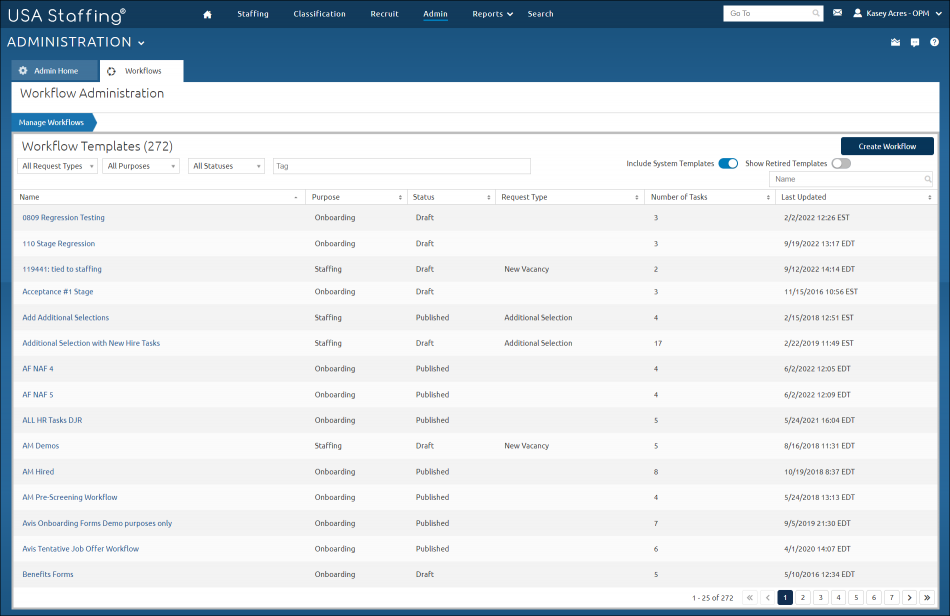
- Create Workflow. This button allows you to create a new workflow template. For instructions, see Creating a workflow template.
- All Request Types. This drop-down list allows you to filter by a specific type of request. Types include:
- New Vacancy
- Additional Selection
- All Purposes. This drop-down list allows you to filter by a specific purpose. Types include:
- Staffing
- Onboarding
- All Status. This drop-down list allows you to filter by a specific status. Types include:
- Draft
- Published
- Tag. This drop-down list allows you to filter workflow templates based on selected Tags, such as Occupational Family, Appointing Authority or Office. For additional information, Tags.
- Include System Templates. This toggle allows you to display system level workflow templates.
- Show Retired Templates. This toggle allows you to display templates that have been retired.
- Name search field. This field allows you to search for a workflow template by name. The system will automatically perform a partial search as you type and display the results under the field.
- Name. This column displays the workflow template name. Access a workflow template by clicking on the link.
- Purpose. This column displays purpose of the request indicated when creating the workflow. The purpose is Staffing or Onboarding.
- Status. This column displays the status of the template. The statuses are Draft or Published.
- Request Type. This column displays the request type.
- Number of Tasks. This column displays the number of tasks associated with the workflow template.
- Last Updated. This column displays the date and time the workflow template was last updated.