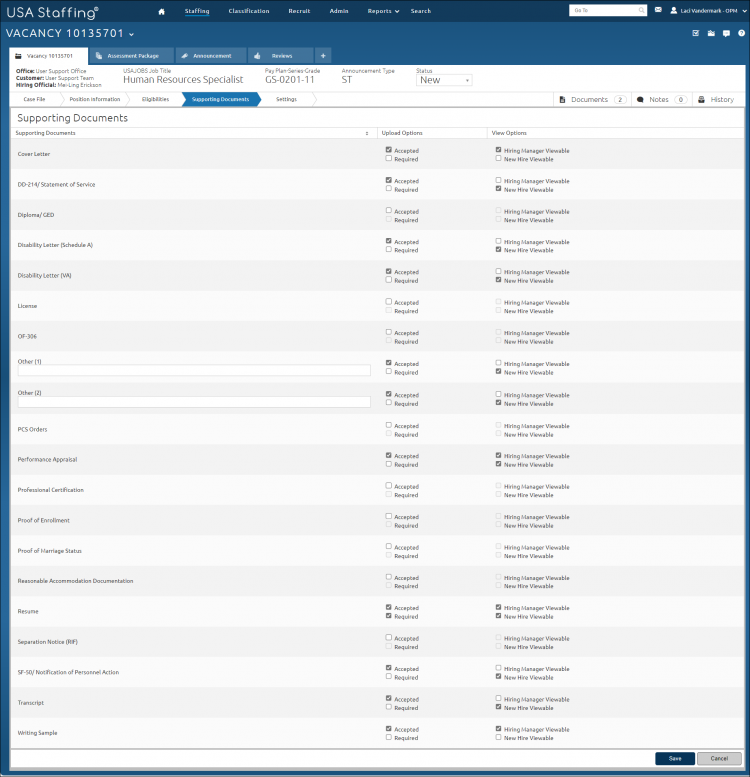Requiring applicant supporting documents
To require a supporting document:
- Open a request.
- Click the Vacancy Number link in the Vacancy Created section.
- Click Supporting Documents.
- Check the Required box next to the applicable supporting document type(s).
- Check the Hiring Manager Viewable box, if applicable.
- Check the New Hire Viewable box, if applicable.
- Click Save.
Note: The maximum number of required supporting documents is 15. It is important to only check the Required box for document types that are required for all applicants. Do not use this feature for items that only apply to some of the applicants. For example, unless the job is only open to Veterans, the DD-214 document type should never be marked as Required. Also, the same concept applies to transcripts. If applicants can qualify without transcripts they should not be marked as Required. A required document designation cannot be removed after an announcement is open. Available document types and pre-set associated document types may be the result of settings on the Manage Vacancy Default Settings page. HR Users may reset this page to the defaults by clicking the Gear icon and selecting Reset Default Document Settings.
For additional information, see Supporting Documents.