Vacancy - Case File
The Case File page is where you view real-time updates about the state of the vacancy. To access this page, select a Request Number in Pending Recruitment status from the Dashboard, and click the Vacancy Number link in the Vacancy Created section.
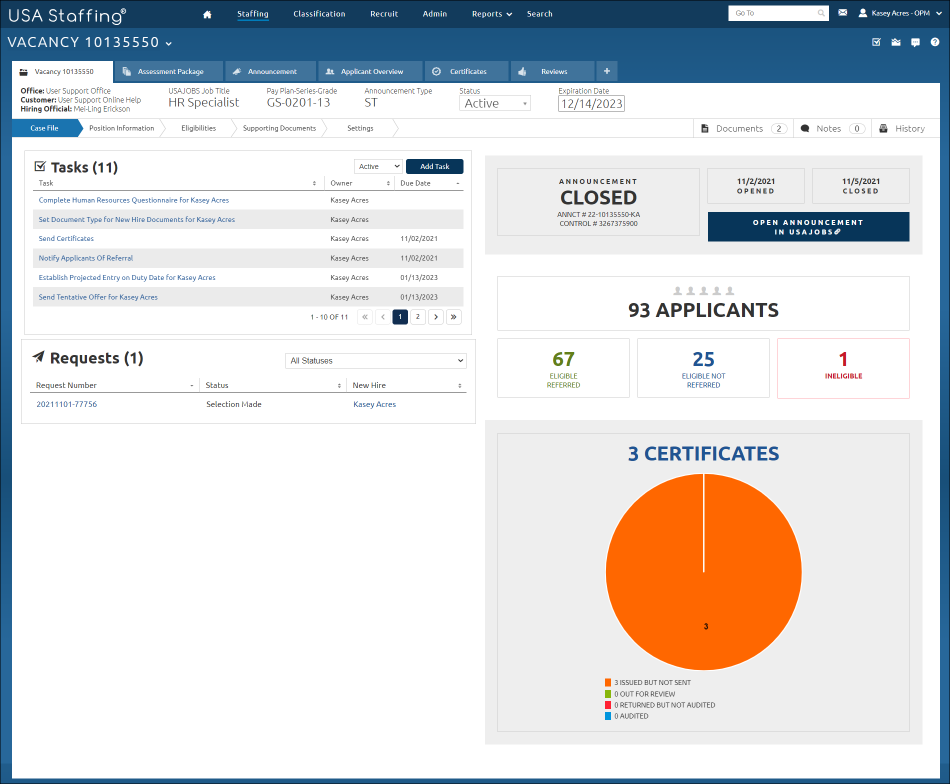
The Tasks section allows you to view the status of all tasks associated to the request(s). The following elements are displayed:
- Task Status. This drop-down list allows you to filter the status of the associated tasks. The number to the right indicates the number of tasks associated with the vacancy. You can update this number by selecting another status from the drop-down list. Possible statuses include:
- Pending. A task in this status is created when the request is approved but it is not yet ready to be worked.
- Active. A task in this status is created when the request is approved and is ready to be worked. These tasks remain active until the task is complete.
- Complete. A task in this status has been finalized and closed out.
- Add Task. This button allows you to add custom tasks to deviate from the normal workflow. These Tasks are defined in Administration within Manage Tasks with a Staffing Purpose assigned.
The Requests section allows you to review the request(s) information. The number to the right indicates how many requests have been added. You can sort any of the columns in this table in ascending or descending order. The following elements are displayed:
- All Statuses. This drop-down list allows you to filter the requests by their status. The statuses include:
- Active Recruitment
- Complete
- Incomplete
- Pending
- Pending Recruitment
- Processed
- Request Cancelled
- Request Cancelled – Alternate Selection Made
- Request Cancelled – Request Failed
- Request Cancelled – Request Not Filled
- Selection Made
- Submitted
- Request Number. The column displays the designated request number in this field. Access a request by clicking on the link.
- Status. This column displays the status of the request.
The next section displays information related to the status of the vacancy. The following elements are displayed:
- Announcement. This is the status of the announcement.
- ANNCT # column. This is the announcement number.
- CONTROL #. This is the USAJOBS control number.
- OPENED. This is the opening date of the announcement.
- CLOSED. This is the closing date of the announcement.
- OPEN ANNOUNCEMENT IN USAJOBS. This link allows you to access a preview of the announcement in USAJOBS.
- APPLICANTS. This is the number of applicants who have applied to the vacancy.
- ELIGIBLE REFERRED. This is the number of applicants who were found eligible and referred on a certificate. Eligible Referred includes any applicants in HH or AC status.
- ELIGIBLE NOT REFERRED. This is the number of applicants who were found eligible but not referred on a certificate.
- INELIGIBLE. This is the number of applicants who were found ineligible.
- CERTIFICATES. This is the number of certificates that have been issued.
- ISSUED BUT NOT SENT. This is the number of certificates that have been issued but not sent to the Hiring Manager(s) for review.
- OUT FOR REVIEW. This is the number of certificates that have been issued and have been sent to the Hiring Manager(s) for review.
- RETURNED BUT NOT AUDITED. This the number of certificates that have been returned by the Hiring Manager(s) and have not been audited.
- AUDITED. This is the number of certificates that have been audited.
For additional information, see: