Manage Permission Profiles
The Manage Permission Profiles page is where you view, modify, sort, and create custom permission profiles. To access this section, click Admin on the Dashboard, the Admin Home tab displays, click the Manage Permission Profiles link in the Users & Permissions section to open the Permissions Admin tab. The Manage Permission Profiles page allows you to view existing permission profiles and create new permission profiles.
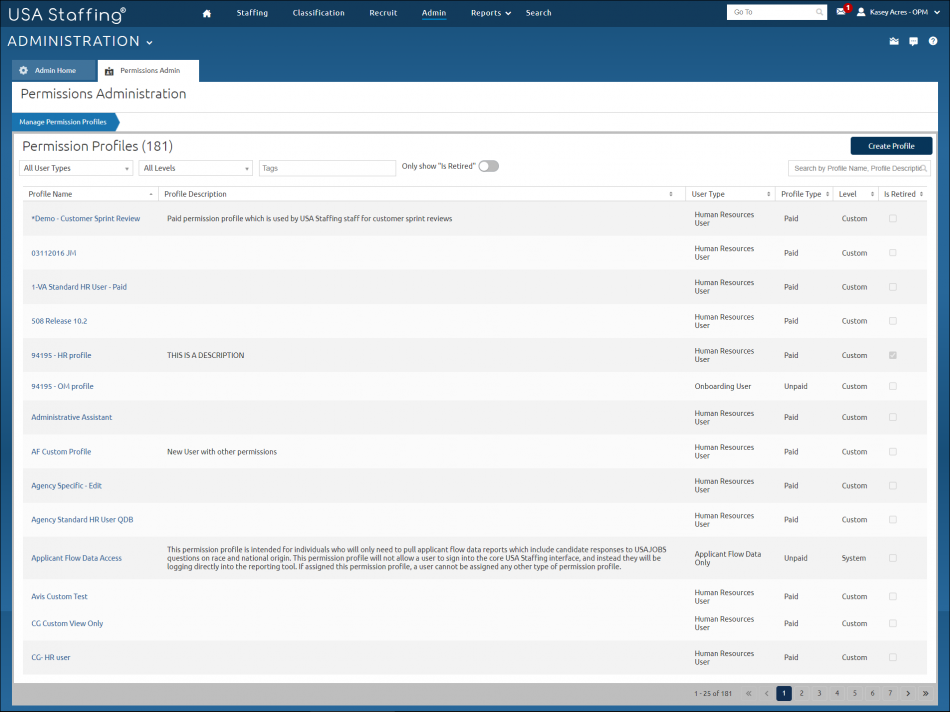
The Permission Profiles section allows you to review a list of all permission profiles available to the organization/office you are assigned, as well as create new permission profiles. The number to the right indicates how many permission profiles are available. You can sort any of the columns in this table in ascending or descending order. The following elements are displayed:
- Create Profile. This button allows you to create permission profiles based on your current permission profile. For instructions, see Creating a permission profile.
- All User Types. This drop-down list allows you to filter permission profiles by user type.
- All Levels. This drop-down list allows you to filter permission profiles by customer or system level.
- Tags. This drop-down list allows you assign Tags, such as Appointing Authorities, Mission Critical Occupations, Occupational Family, or Office. Profiles tagged with an organization may be assigned to any user within that organization. For additional information, see Tags.
- Show Retired Permission Profiles. When this box is checked, the list includes retired permission profiles. For instructions, see Retiring a permission profile.
- Profile Name, Profile Description search. This field allows you to search by profile name or key word in the profile description.
- Profile Name. This column displays the permission profiles available in your office. Access a permission profile by clicking on the link. The System level profiles managed by the USA Staffing Program Office are:
- HR View Only. This profile provides read only access to HR users.
- HR Assistant. This profile provides limited access to HR users.
- Standard HR User. This profile is intended for users who work in USA Staffing to perform routine staffing work.
- HM View Only. This profile provides read only access to Hiring Manager users.
- Hiring Manager Assistant. This profile provides limited access to staff who will be accessing the system to create, modify and review requests.
- Standard Hiring Manager User. This profile provides access to Hiring Managers who will be accessing the system to review vacancy, certificate and applicant information.
- Office Administrator. This profile provides broad access to USA Staffing. It is intended for the primary person(s) within an office who oversee the administrative portion of USA Staffing. This profile has unique rights to establish other users, and manage templates and other functions affecting an entire office.
- Onboarding View Only. This profile provides read only access to Onboarding users.
- Standard Onboarding User. This profile is intended for users who work in USA Staffing to perform routine onboarding work.
- Onboarding Only User. This profile is intended for users who work in USA Staffing to perform onboarding work only.
- Profile Description. This column will display a description of the profile, if provided.
- User Type. This column displays the type of user that is assigned to that permission profile. For additional information, see Creating a user record.
- Profile Type. This column indicates a profile contains a paid function.
- Level. This column displays the level at which the permission was created.
- Is Retired. A check in the box will indicate the profile has been retired.
For instructions, see: