Overview
The Overview page is where you view, sort, and manage applicant records associated with a vacancy. To access this page, select a Request Number in Pending Recruitment status from the Dashboard, click the Vacancy Number link in the Vacancy Created section, and click the Applicant Overview tab (this tab is only available when one or more applicants have applied to the vacancy). The number to the right indicates how many applicants have applied to the vacancy. You can sort any of the columns in this table in ascending or descending order. The following elements are displayed:
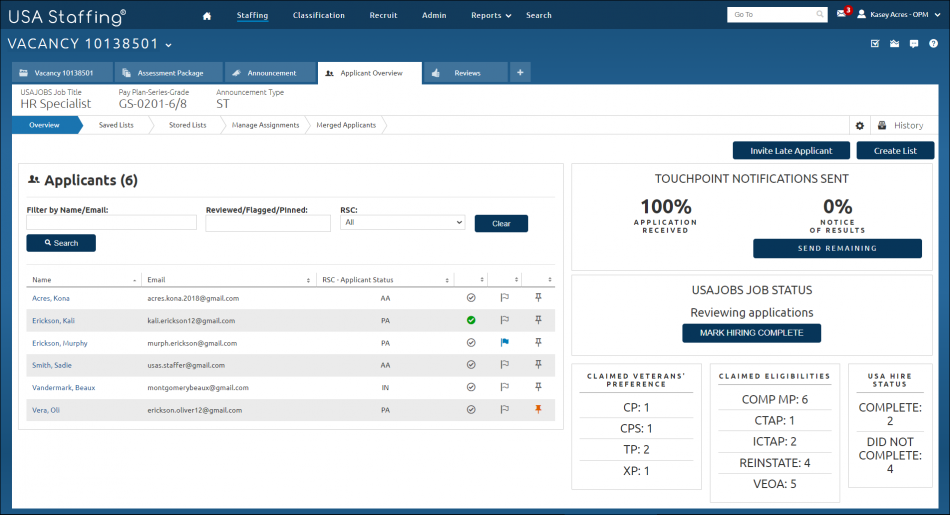
- Add Applicant. This button allows you to key enter additional applicants to the vacancy. This button displays when an announcement has been released to USAJOBS and is in Open status. For instructions, see Producing a paper application.
- Invite Late Applicant. This button allows you to invite an applicant to apply after the announcement has closed. This button will not display during the open period of the announcement or the vacancy is in Cancelled or Expired status. For instructions, see Inviting an applicant to apply to a closed vacancy. The Reason for Inviting New Online Applicant drop-down list includes:
- Delayed. The application was received after the closing date of the announcement, but the applicant is entitled to be rated; for example, an application from a recently discharged veteran.
- Late. The application was received after the closing date of the announcement and the applicant is not entitled to be rated.
- Regular. The application was received during the announcement open period.
- Reopen. The application was received after the closing date of the announcement and the applicant is entitled to re-open announcements that are closed; for example, disabled veterans.
- Create List. This button allows you to create a list. For instructions, see Create List.
- Filter by Name/Email. This drop-down list allows you to filter by full or partial applicant first and/or last name or email address.
- Flagged/Reviewed. This drop-down list allows you to filter by applicants who have been flagged for follow-up or reviewed.
- RSC. This drop-down list allows you filter by Record Status Code (RSC).
- Clear. This button allows you to clear the filters selected.
- Name. This is the applicant name. Access an applicant record by clicking on the link.
- Email. This is the applicant email address.
- RSC. This is the applicant Record Status Code. Applicants whose record status begins with “A” are active and available; record statuses of “IN” are inactive and ineligible. For additional information, see Record Status Codes (RSC) Explanations.
 Follow-up. This icon allows you to flag an applicant for follow-up. For instructions, see Designating an applicant for follow-up.
Follow-up. This icon allows you to flag an applicant for follow-up. For instructions, see Designating an applicant for follow-up. Reviewed. This icon allows you to flag an applicant as reviewed. An orange warning message will display to let HR users know when a change has been made to an applicant record after the record has been marked Reviewed. For instructions, see Designating an applicant as reviewed.
Reviewed. This icon allows you to flag an applicant as reviewed. An orange warning message will display to let HR users know when a change has been made to an applicant record after the record has been marked Reviewed. For instructions, see Designating an applicant as reviewed. Pinned. This icon allows you to flag an applicant pinned. For instructions, see Designating an applicant as pinned.
Pinned. This icon allows you to flag an applicant pinned. For instructions, see Designating an applicant as pinned.
The TOUCHPOINT NOTIFICATIONS SENT section displays the percentage of notifications sent to applicants and the option to issue remaining touchpoint notifications. The following elements are displayed:
- Application Received. This displays when the announcement has opened. All applicants are marked as requiring this notification. If an application is resubmitted, the system requires a new application received email be issued.
- Notice of Results. This displays when the announcement has opened. All applicants are marked as requiring this notification. An applicant will be marked as requiring a new Notice of Results if their Record Status Code eligibility status changes.
- Notice of Referral. This displays when the first certificate is issued. All applicant that are in an eligible RSC-Applicant Status will be marked as requiring this notification. Once an applicant has received this notice, the system will not indicate another be issued.
- Final Disposition. This displays when the first certificate has been audited. All applicants that have been referred, but have not been hired will be marked as requiring this notification. Once an applicant has received this notice, the system will never indicate another be issued.
- Send Remaining. This button will display when the percentage for a specific notification is less than 100%. It allows you to select and issue the remaining touchpoint notifications in real time by selecting the appropriate template. Applicants’ USAJOBS statuses update as notifications are sent so that the two are always aligned.
The USAJOBS Job Status section indicates the status reflected on the job announcement and to applicants on their USAJOBS profile. The following statuses may be displayed:
- Accepting Applications. This will display when the job announcement is open and accepting applications on USAJOBS.
- Reviewing Applications. This will display when the job announcement is closed or has been removed from USAJOBS.
- Job canceled. This will display when the vacancy has been canceled.
- Mark Hiring Complete. This button will display when the announcement has closed or has been removed. For instructions, see Marking a vacancy status to hiring complete.
Note: If an announcement is opened again while the Vacancy status is Active and the USAJOBS JOB STATUS is Hiring complete, the USAJOBS JOB STATUS will update to Accepting applications. When the new close date is reached, the USAJOBS JOB STATUS will update to Reviewing applications. HR Users will need to click Mark Hiring Complete when appropriate.
The Claimed Veterans’ Preference section indicates the number of applicants who claimed veterans’ preference and what type. A listing of veterans preferences claimed will display when applicants who applied to the announcement have claimed veterans preference. Once the claimed preference is adjudicated, the number will display according to the number adjudicated.
The Claimed Eligibilities section indicates the number of applicants who claimed eligibility for a particular eligibility and what type in alphabetical order. A listing of eligibilities claimed will display when applicants who applied to the announcement have claimed an eligibility. Once the claimed eligibility is adjudicated, the number will display according to the number adjudicated.
Note: A comprehensive training displaying how applicants apply to an announcement is available through the USA Staffing Resource Center. We strongly encourage you to take this training. Click here to access this online training.
The USA Hire Status section indicates the number of applicants who are in a particular USA Hire status. The following statuses may be displayed:
- Complete . Applicant has completed all USA Hire batteries for the rating combinations where they were eligible to complete them.
- Did Not Complete. Applicant has not completed any USA Hire for the rating combinations where they were eligible to complete them, and the USA Hire assessment window is closed.
- Not Applicable. Applicant is not eligible to complete the USA Hire batteries for any of the vacancy rating combinations based on their responses to the announcement/assessment questionnaire.
- Partially Complete. Applicant has completed some of the USA Hire batteries (completed for at least one rating combination but did not complete for at least one other rating combination), and the USA Hire Assessment window is closed.
- Pending Completion. Applicant has not yet completed their USA Hire assessments for all the rating combinations where they are eligible to complete them, and the USA Hire assessment window is still open.
- Undetermined (Re-Rate Required). The applicant’s USA Hire status has not been determined because it was last re-rated prior to the feature going into effect. A re-rate will apply the appropriate USA Hire status.