Staffing Approach
Jump to navigation
Jump to search
The Staffing Approach page is where you designate the office that will be working the vacancy and how the job will be advertised. Once the Request Information page is saved, the Staffing Approach page becomes available. The number to the right indicates how many vacancies are associated with the request. To access this page, click the Requests tab, select Create Request or click a Request Number link and click Staffing Approach. The following elements are displayed on this page:
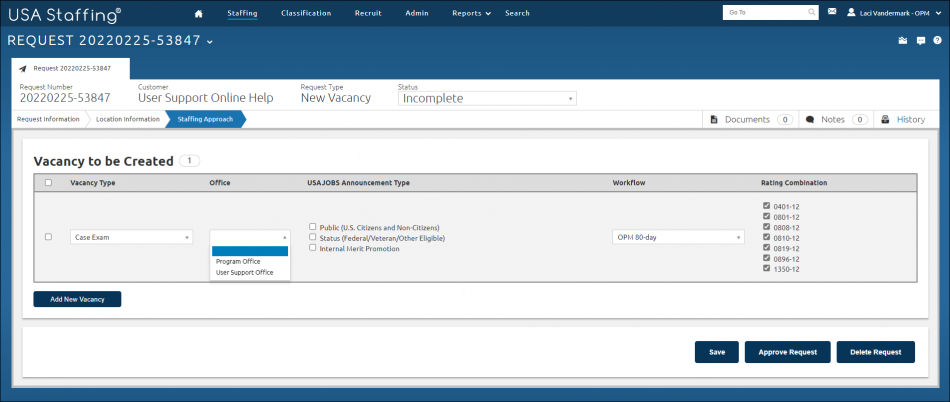
- Gray Box. A check-mark in this box allows you to delete one or more vacancies associated with the request. At least one vacancy must remain associated with the request.
- Vacancy Type. This drop-down list allows you to indicate or review the type of vacancy indicated in the request. The options available are:
- Case Exam. This is used for announcements with set short-term open and close dates.
- Standing Register. This is used for open continuous announcements or announcements with set long-term open and close dates.
- Office. This drop-down list allows you to indicate or review the HR office responsible for managing the vacancy or vacancies for the request. Depending on your agency structure or policies, a different HR office may manage individual vacancies for one request.
- USAJOBS Announcement Type. This is the area of consideration to be used for search purposes in USAJOBS. The options are:
- Public (U.S. Citizens and Non-Citizens). This box should be checked when the position is open to outside applicants under competitive examining procedures. Job announcements using this area of consideration will be searchable on USAJOBS by all applicants provided they use the filter―Only Public Jobs Open To ALL U.S. Citizens.
- Status (Federal/Veteran/Other Eligible). This box should be checked when the position is open to candidates who are current or former Federal employees, or other people who are entitled to apply under the agency's Merit Promotion Plan (for example, VEOA). Job announcements using this area of consideration will be searchable on USAJOBS by applicants claiming to be eligible based on their status as a current Federal employee. The USAJOBS filter for these job types displays as―ALL Jobs (Public And Status).
- Internal Merit Promotion. This box should be checked when the position is open to candidates who are current agency employees, or other applicants who are entitled to apply under an agency's Merit Promotion Plan. Note: The Public, Status, or Internal Merit Promotion selections will determine the eligibility options on the Eligibilities page. In addition, if Internal Merit Promotion is selected, veterans' preference will not be collected. For additional information, see Vacancy - Eligibilities.
- Workflow. This drop-down list allows you select the workflow for the vacancy. The drop-down list options are limited to only those workflows that are accessible by the Office selected for the vacancy to be created/linked or those accessible by the Office’s organization. The system defaults to OPM 80-day. For additional information, see Manage Workflow Templates.
- Rating Combination . The rating combination is the series, grade, and specialty for the vacancy. The checked boxes will determine the series and grade you will use for your assessment, job announcement, and in turn your referral list. Use caution when un-checking these boxes. Once the request is approved, you cannot go back and alter series and grade combinations.
- Delete Selected. This button allows you to delete the vacancy information. For instructions, see Deleting vacancy information.
- Add New Vacancy. This button allows you to add vacancies or HR offices responsible for managing a specific vacancy for the request. Depending on your agency structure and policy, different HR offices may manage individual vacancies for one request. For example, if a request indicates the area of consideration is all sources, you can designate HR Office 1 to manage the Competitive vacancy and HR Office 2 to manage the Merit Promotion vacancy according to agency policy.
- Save. This button allows you to save a request for further review.
- Approve Request. This button allows you to approve a request after it has been reviewed to create the vacancies specified. You will only see this button if you have permission to approve a request for the specified customer. Note: Once the request is approved, you cannot make any changes. Other parts of USA Staffing will allow you to edit or modify information populated from the request but the original request cannot be modified.
- Delete Request. This button allows you to delete an incomplete request. A request that has been submitted, may not be deleted.
- Add New Vacancy. This button allows you to create additional vacancies from an approved request. Vacancies can be created from requests in the following statuses:
- Active Recruitment
- Pending Recruitment
For instructions, see: