Create Position Description
The Create Position Description page is where position descriptions are created. To access this section, click Admin on the Dashboard, the Admin Home tab displays, click the Manage Position Descriptions link in the Libraries section to open the Positions Descriptions tab, click Create Position Description. For additional information, see Edit Position Description. The following elements are displayed:
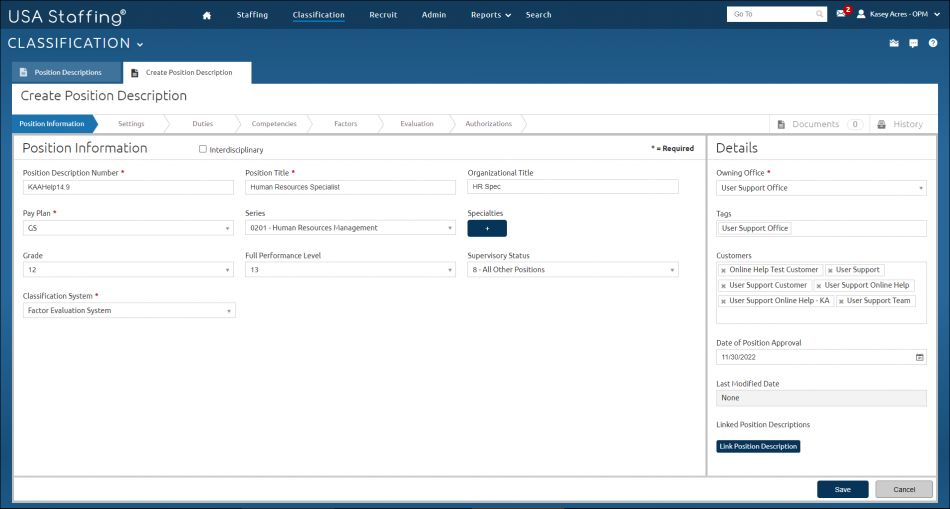
- Interdisciplinary. A check in this box indicates this is an interdisciplinary position.
- Position Description Number. This field allows you to enter the position description number. Valid characters are: a-z, A- Z, 0-9, forward slash (/), backward slash (\), dash (-), comma (,), space, underscore (_), and period (.).
- Position Title. This is the title of the position. Valid characters: a-z, A-Z, 0-9, apostrophe ('), forward slash (/), hyphen (-), space, underscore (_), ampersand (&) and parentheses ().
- Organizational Title. This is the organizational title of the position .
- Pay Plan. This drop-down list allows you to select the appropriate pay plan.
- Series. This drop-down list allows you to select the appropriate series.
- Specialties. This + icon allows you to add any specialties associated with the position description.
- Grades. This drop-down list allows you to select the appropriate grade.
- Full Performance Level. This drop-down list allows you to select the full performance level, if applicable.
- Supervisory Status. This drop-down list allows you to select the appropriate supervisory level.
- Classification System. This drop-down list allows you to select the appropriate classification system used to classify this position.
The Details section is where you assign tags and enter the date the position was approved. The following elements are displayed:
- Owning Office. This drop-down list allows you to assign the office responsible for the position description.
- Tags. This drop-down list allows you to filter position descriptions based on selected Tags, such as Occupational Family, Appointing Authority or Office. For additional information, see Tags.
- Customers. This drop-down list allows you to assign customers associated with the position description.
- Date of Position Approval. This drop-down calendar allows you to enter the date the position was approved.
- Last Modified Date. This field displays the date the position was last modified.
- Link Position Description. This buttons allows you to link related Position Descriptions (PDs) within the library (e.g., career-ladder PDs). Users can link up to 10 PDs.
- Save. This button allows you to save any changes made to the position description.
- Cancel. This button allows you to cancel any pending changes made to the position description.
The Settings page is activated when the Position Information is saved. See: Position Description-Settings.
The Duties page is activated when the Position Information is saved. See: Position Description-Duties.
The Competencies page is activated when the Position Information is saved. See: Position Description-Competencies.
The Factors page is activated when the Position Information is saved. See: Position Description-Factors.
The Evaluation Criteria page is activated when the Position Information is saved. See: Position Description-Criteria.
The Evaluation page is activated when the Position Information is saved. See: Position Description-Evaluation.
The Authorizations page is activated when the Position Information is saved. See: Position Description-Authorizations.